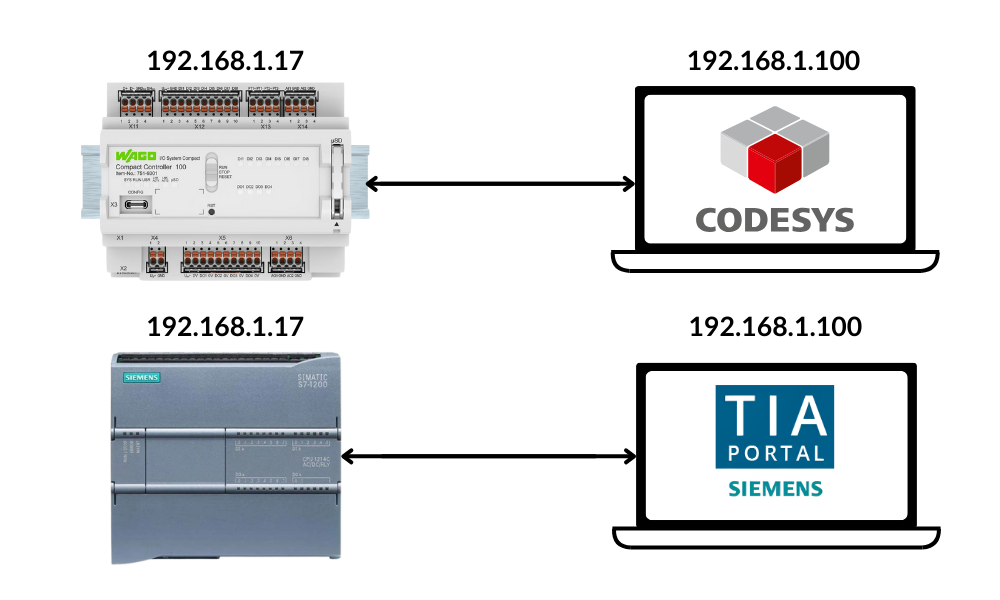Hello and welcome back to another guide from ControlByte, the world’s largest platform for learning about cutting-edge industrial technologies. In this article, you’ll learn setting a static IP for PLC programming on your PC to ensure seamless communication with other devices on a local Ethernet network.
Why Set a Static IP Address for PLC Programming?
When programming PLCs, it’s necessary to configure your computer’s IP address for downloading and testing applications.
Networking Basics: What is an IP Address?
Any device using TCP/IP to communicate over an Ethernet network must have an IP address. This address serves as a unique identifier, enabling devices to communicate effectively.
Difference between Static and Dynamic IP Addresses
Static IP addresses are fixed and remain constant over time, making them ideal for devices that require consistent access, like servers. In contrast, dynamic IP addresses are temporarily assigned by a DHCP server and can change periodically, which is suitable for devices like laptops and smartphones. While static IPs simplify remote access and troubleshooting, dynamic IPs offer flexibility and efficient management of IP addresses. Understanding these differences is crucial for effective network configuration.
What is an IP Address?
Address is a unique identifier is a combination, of four octets, each between 0 and 255, separated by periods—for example, 192.168.1.17. The IP address consists of a subnet address and a node address. With the commonly used subnet mask 255.255.255.0, the first three octets form the subnet address.
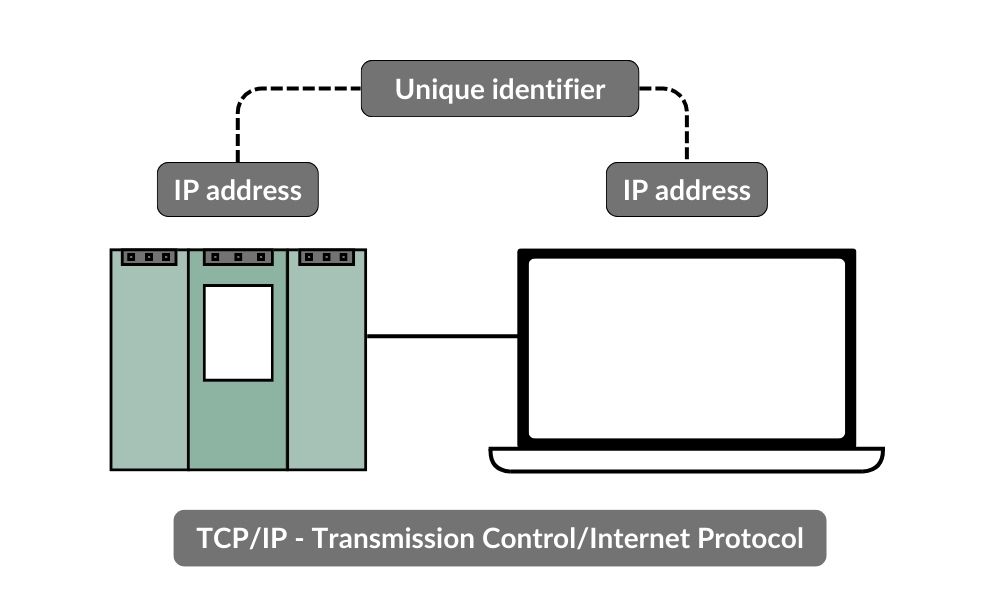
Structure of an IP Address
Two devices can communicate directly if they’re on the same subnet, or through a router if on different subnets. To keep networking simple, it’s typical to configure both your computer and the device you want to connect to on the same subnet.
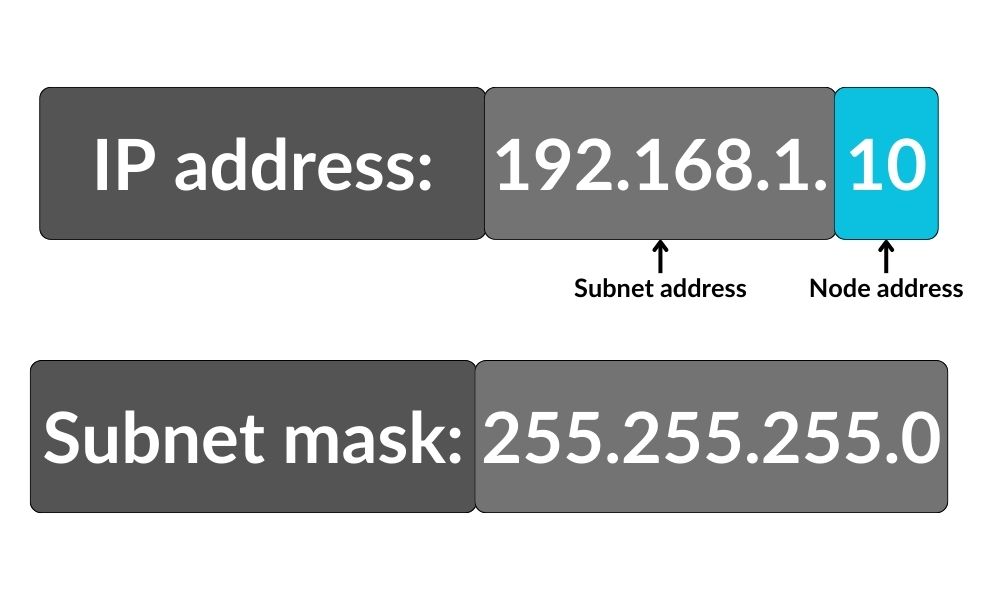
How to Configure a Static IP Address
We need to use a static IP address to ensure reliable communication between devices on a local network. Setting a static address allows our computer to maintain the same network identifier, which is crucial for tasks like programming PLCs. To set up a static IP address on your computer, follow these steps:
1. Access Network & Internet Settings
Right-click the WiFi icon, select “Network & Internet settings,” then go to Change adapter options.
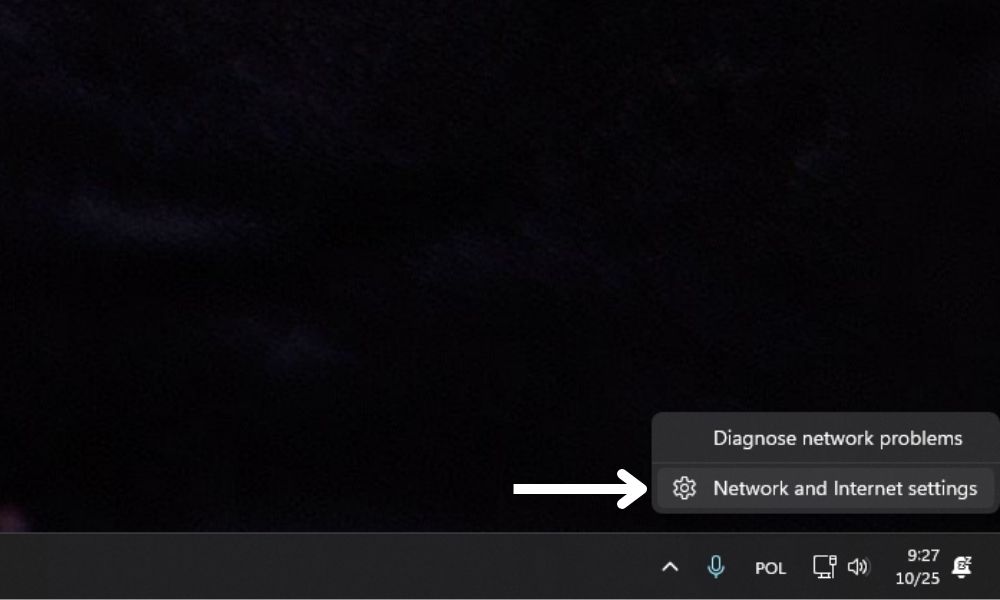
2. Open Advanced Network settings
In the Advanced Network settings window, locate your Ethernet adapter. This adapter connects your computer to the Ethernet network.
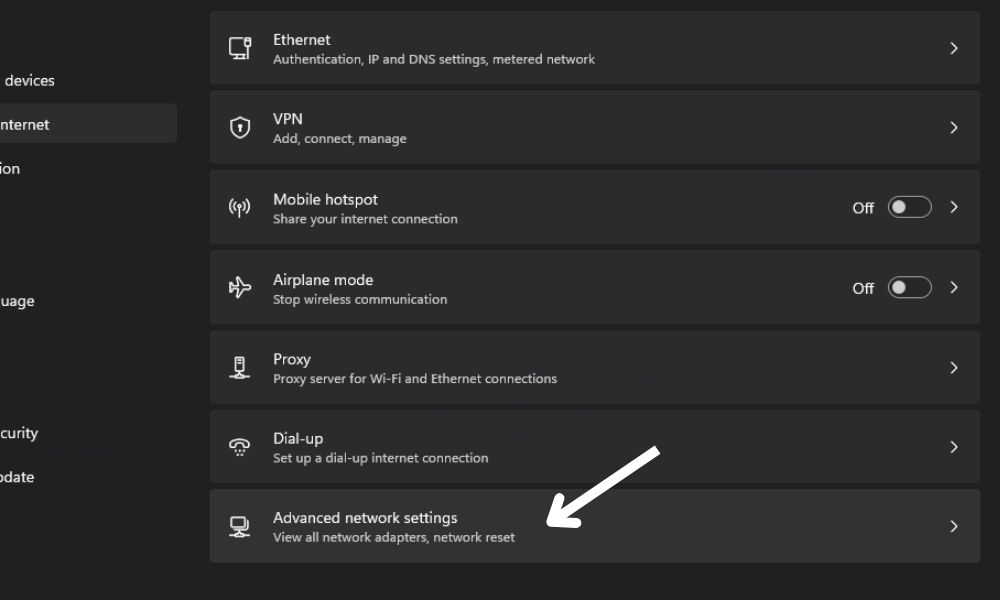
3. Configure the Ethernet Adapter
Click the adapter, choose More adapter options select Edit
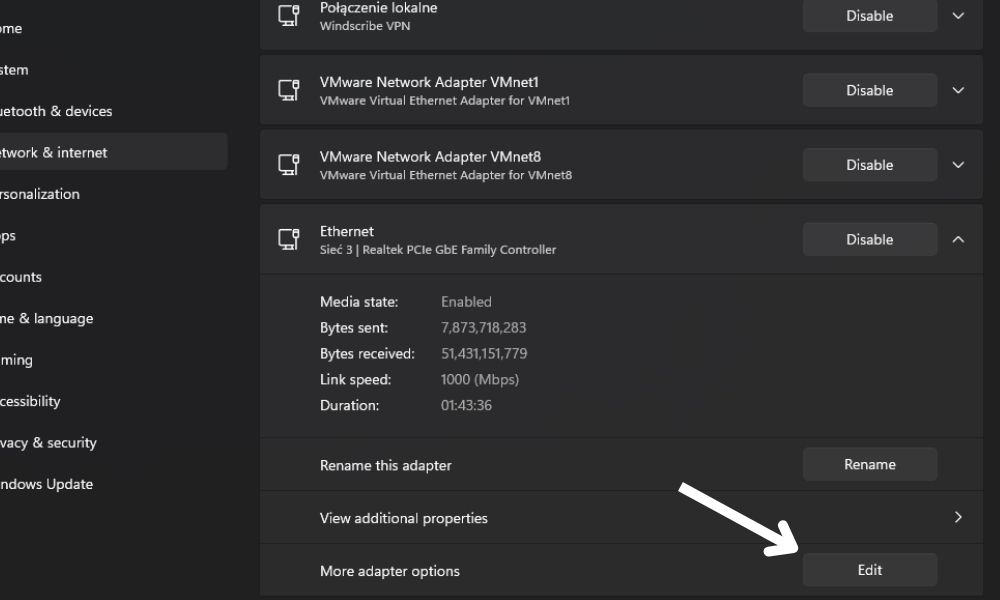
Select Internet Protocol Version 4 (TCP/IPv4), and open Properties.
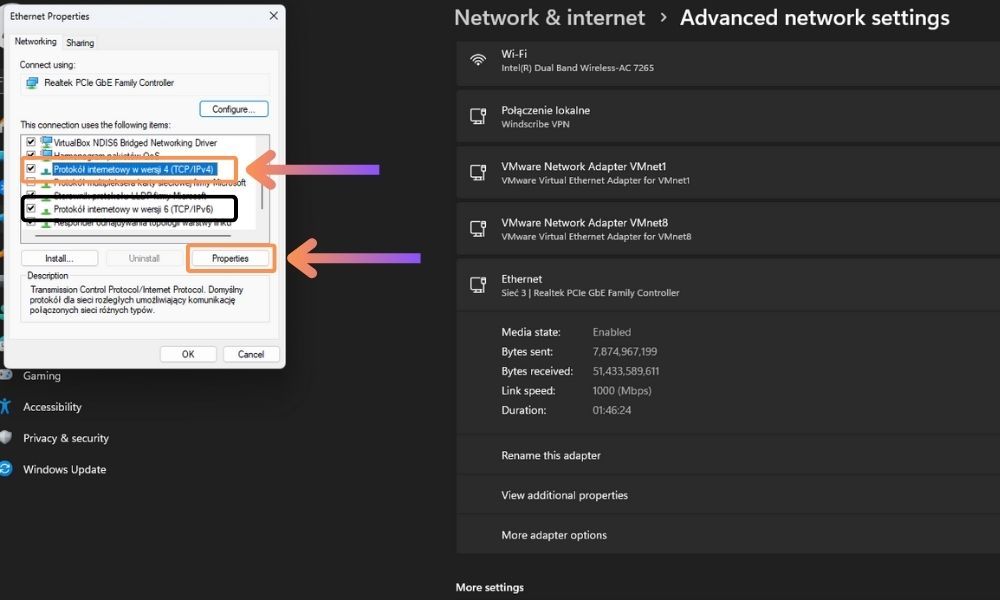
If you don’t have these options available, take a look at the picture below.
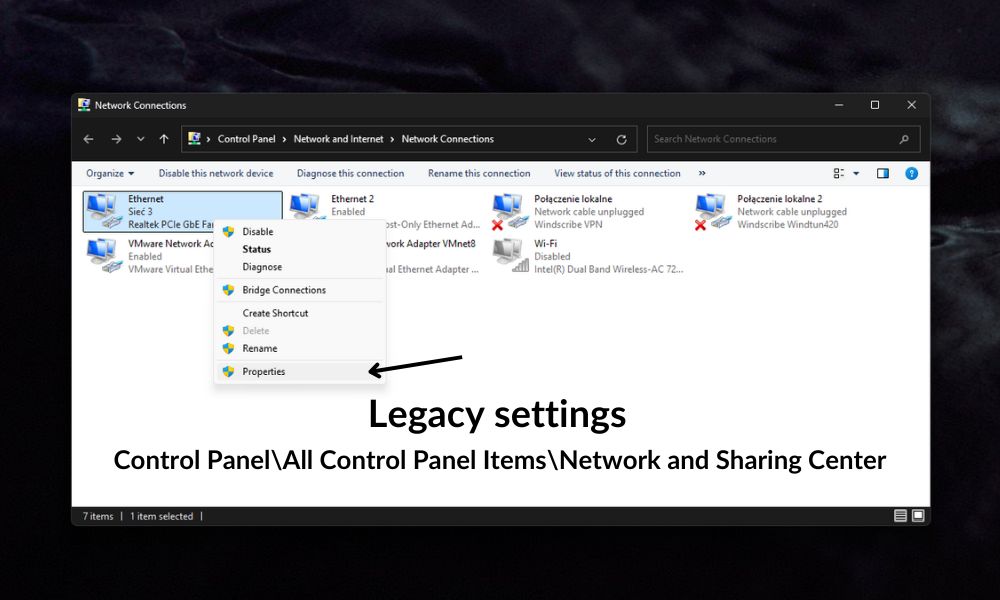
4. Set the IP Address
Select Use the following IP address, then enter an IP address matching the target device’s subnet (e.g., 192.168.1.100) and subnet mask (255.255.255.0). (Remember that an unique ip address; otherwise, you may encounter an IP address conflict on your network.)
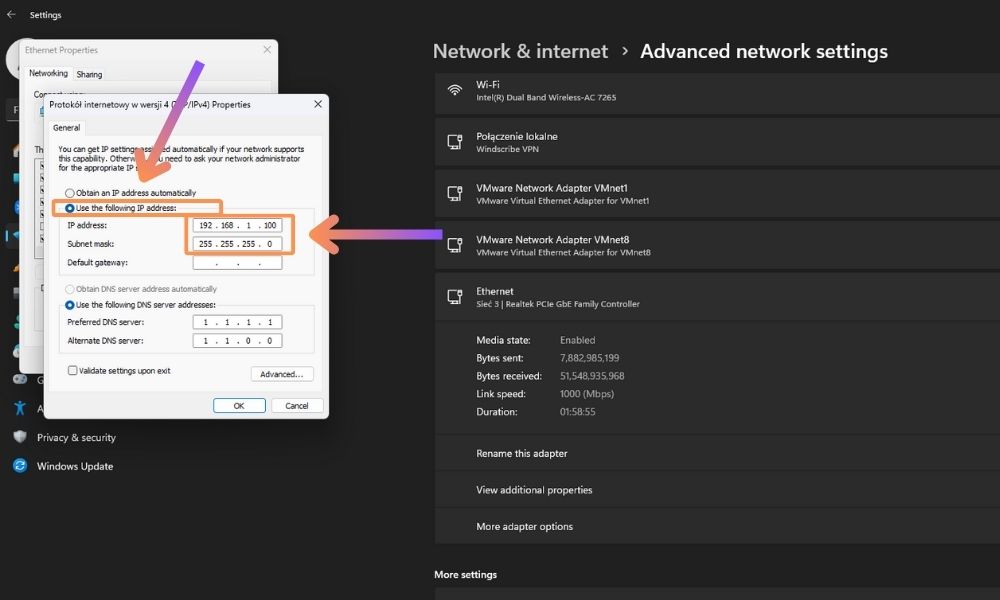
Save Your Configuration
Click “OK” to save your new static IP address configuration.
You have just changed your current IP address. Congratulations!
Testing the Connection
To verify the connection between your computer and the target device, open Command Prompt, type ping 192.168.1.17 (using the device’s IP), and press Enter. If you receive a reply, the connection is successful. If not, recheck the IP settings on both devices and the physical connections.
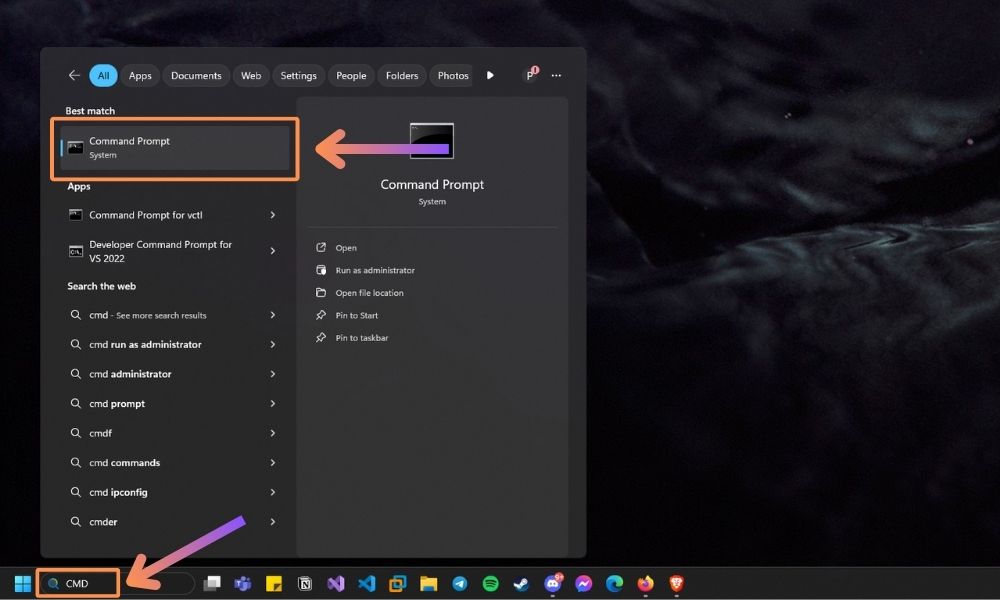
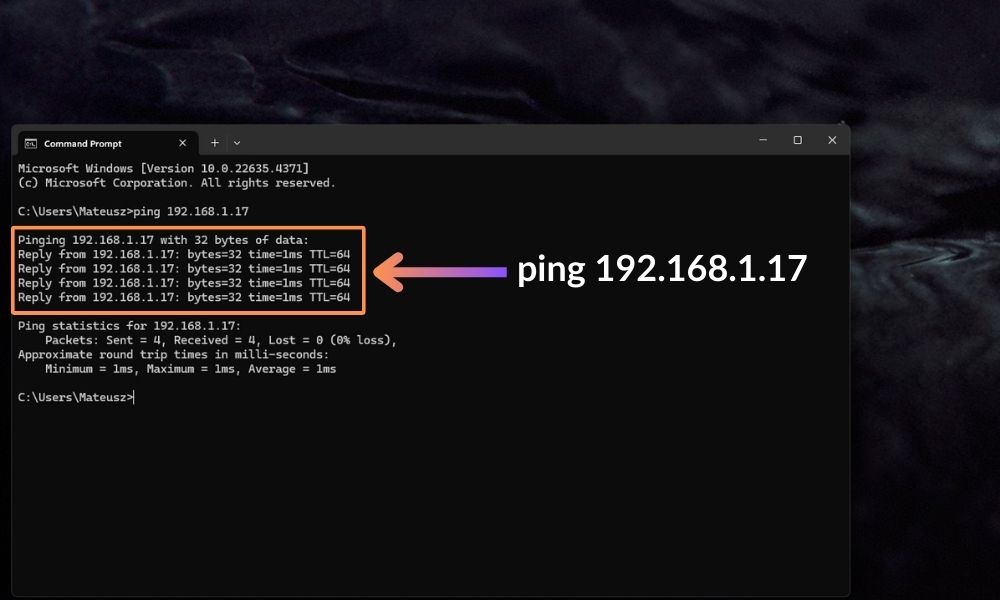
Troubleshooting Connection Issues
If your connection test fails, ensure that:
- The IP addresses for both the device and your computer are correctly set.
- The Ethernet cable is securely connected and functional.
Examples with WAGO and Siemens Simatic S7-1200
If you have successfully established the connections as shown in the image, with your PC having the IP address 192.168.1.100 and the controllers (WAGO and Siemens) set to 192.168.1.17, you are now ready to start programming. You can use CODESYS for the WAGO controller and TIA Portal for the Siemens controller. Ensure all devices are on the same subnet, and you’re good to go!
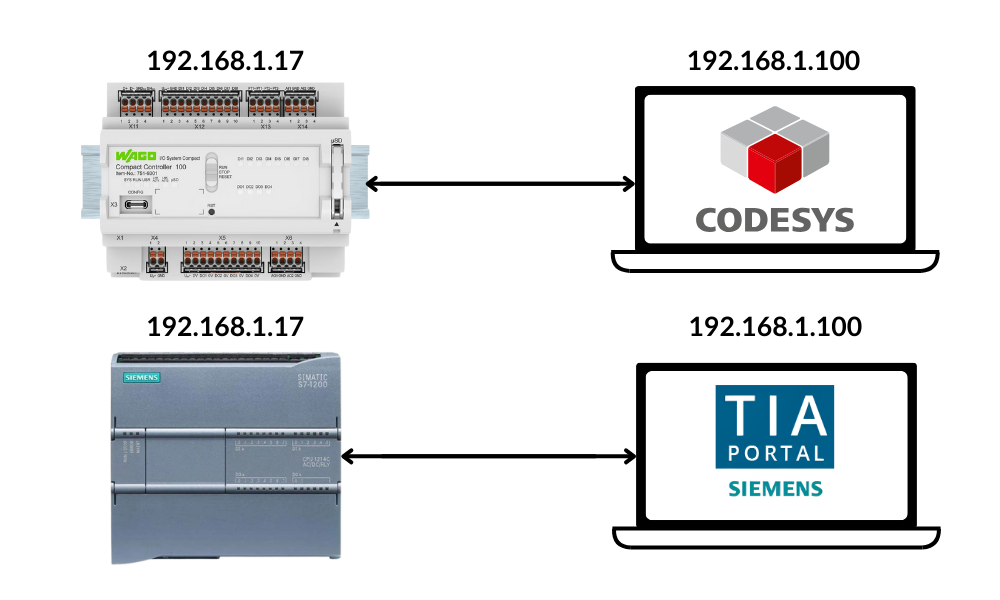
Conclusion: Setting Up a Static IP for Effective Device Communication
In this article, you’ve learned the basics of IP addresses and how to configure a static IP on your PC for PLC programming. With this setup, you’ll be able to connect directly with other devices in your network, essential for downloading and testing PLC applications.
Ready to level up your automation skills? Dive into our PLC programming courses and take the next step in your industrial technology journey!
Thank you for reading! If you’re interested in learning more, explore our courses for in-depth training: Control Byte Courses.